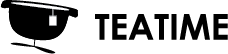You can open multiple models simultaneously with Vrifier. This can be useful in cases where you have multiple models presenting the same space or object, for example different .ifc models for the HVAC and structures. Currently, you can only open multiple mesh models (support for point clouds coming later).
Make sure the models are aligned to the same coordinates already before opening them. When you open the models, Vrifier creates a combined model from the selected models and you can optimize and transform the models as it was a one model. The original files stay intact.
Opening multiple models from virtual reality
- Select Open: “Mesh model” button from the Start screen or from the main menu when a model is open
- Select “Combine multiple files” button on the left side of the file browser
- Select 2 or more files that you want to combine into a new single file
- Click “Combine” button and wait for combining to finish
- Click “Create an optimized model”-button to create an optimization for the model that your computer runs smoothly. You can start with the default parameters.
- Click the freshly optimized model under the “Optimization history” title to open it.
Opening multiple models from the screen interface
- Click “Import a model” from the sidebar
- Select multiple files by pressing CTRL-key or Shift-key from the keyboard and press “Open”
- Create an optimization for the combined model by pressing “Create an optimized model for VR…” button
- You can start with the default parameters. Press “Start optimizing” to start optimizing your combined model and wait for the optimization to complete
- Select the freshly optimized model under the “Optimized models” title to open it.