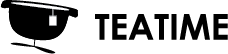Models can be opened either from virtual reality or from the screen interface. Models can then be located by using the file browser.
If you wish to open multiple files simultaneously, have a look at Opening multiple files section in the documentation.
Opening a mesh model
- Select open a mesh model from the virtual reality starting space or “Import a model” from the desktop interface.
- Navigate to your model in the file browser and select the model. A file dialog will open.
- From the file dialog it is recommended that you do an optimized version of the model for smooth VR viewing. This ensures the model to run smoothly in virtual reality. Select “Create an optimized model for VR” or “Create a new optimized version” to create a new optimization.
- The optimization modal will have many options where you can optimize the simplification parameters to fit your model. For your first model you can go with the default settings. If you wish to read more about the simplification parameters, go to section Simplification parameters.
- The simplification process usually takes from 10 seconds to couple of minutes. You can see the progress in the dialog.
After the simplification process is ready, you can open the model by clicking the fresh optimization on the list.
Opening a point cloud model
The default point cloud importer can run point cloud data sets to around 20M points. If you have larger point cloud sets than that, see page Opening a large point cloud.