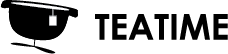When you open the model, you will see it in a miniature scale in front of you. Vrifier has two different ways to navigate around the model: either by freely transforming it with you controllers, or by teleporting in it in real-scale. You switch between the options from the menu that is placed to your other controller – click the tools icon to open the menu to see the options.


Navigating in free transform mode
The model opens in free transform mode by default. You can transform the model with following controls:
Moving the object
Moving the object happens by dragging the model with one trigger button (button in the back of the controller) pressed down.
Scaling the object
You can scale the object by pressing the trigger button down from both controllers and moving your hands closer or further away from each other. Notice: The center of the scaling is between the controllers, so if the model is far away from the controllers and large, you might not see visible changes. Try bringing the model closer to you.
Rotating the object
You can rotate the object by pressing both trigger buttons down and rotating the object like you would rotate an object in real life with your hands. Currently the rotation is locked so that rotation works only horizontally. If your model did not open in the right rotation, you can fix the rotation by following this guide: Fixing incorrect file rotation or scale.

Navigating in real-scale
If you want to navigate in the model by teleporting in real-scale, you can switch to teleportation mode by opening the tools menu from the hand controller and pressing the walking icon in the hand menu. After activating the mode, you can then point and click to a place in your model where you would want to go.
- In case you notice the scale of the model to be off in the real-scale viewing mode, you can fix the scale of the model from the main menu. Read more about fixing the rotation or scale of the model from here.
- If your model doesn’t have a solid surface where it’d be natural to walk, or you’d want to walk on other levels of your model than where the ground/floor is, you can activate the adjustable teleportation floor for these models. You can find more information about how to use the tool from here.